Saving from 3DStreet Editor
Scenes can be saved while in 3DStreet Editor for later use as either a PNG screenshot image or glTF file so they can be shared or used later.
Capture screenshot as a PNG file
The quickest way to share your 3DStreet creation with others is to capture a screenshot. PNG image files can be shared on any social media, email or chat app.
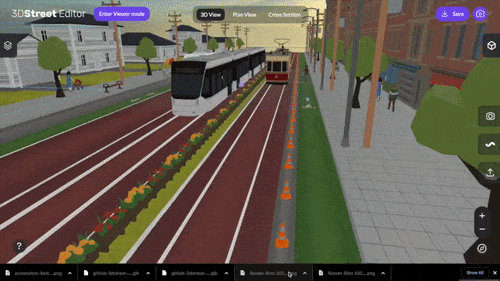
To capture a screenshot with 3DStreet Editor as a PNG file:
- Click the purple camera button in the upper-right hand corner
- Wait a moment
- A PNG file of the current camera view is downloaded to your local downloads folder
Save scene as a glTF file
glTF is a standardized file format for three dimensional scenes and models. glTF stands for Graphics Language Transmission Format.
Saving your scene as a glTF allows you to import your 3DStreet scene into other 3D software such as Blender, Unity, or Unreal to add photorealistic rendering and custom interactable elements.
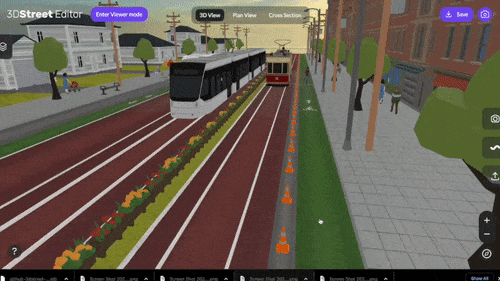
To export a scene from 3DStreet Editor as a glTF file:
- In the right hand corner of Editor mode click the purple “Save” button
- Once clicked it will show the “glTF model” option
- Click and wait a moment for the file to download to your local downloads folder
- The file will end in a
.glbextension to indicate it is a binary glTF file that contains all scene data wrapped in one file